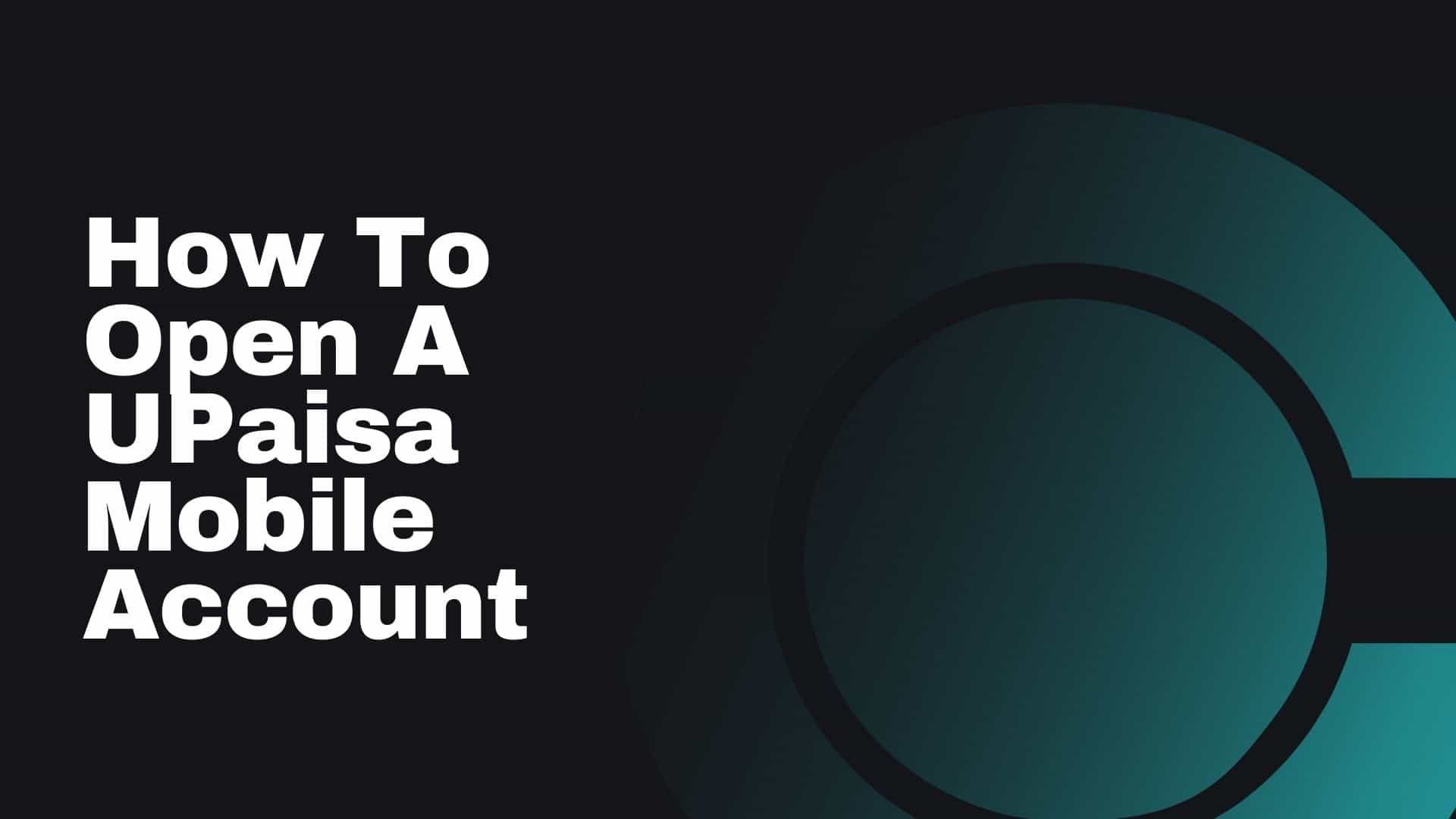This article is for all those UFone users who want to open their mobile account – Learn How to Open an Upaisa Mobile Account.
How to Open a UPaisa Mobile Account: A Complete Guide
If you’re a Ufone user looking to transition to an online banking system, this comprehensive guide will walk you through the process of opening a UPaisa Mobile Account, ensuring you can manage your finances with ease.
Online Banking with UPaisa
In today’s digital age, almost every bank provides an online banking system to streamline financial transactions. Following this trend, telecom companies have also introduced Internet banking services for their customers. Ufone, a leading mobile network operator in Pakistan, offers a mobile banking service known as ‘UPaisa’. This service is accessible to both Prepaid and Postpaid Ufone users, making financial management more convenient.
With UPaisa, banking has never been easier. Users can pay their utility bills, transfer money, and perform other banking tasks directly from their mobile phones. This service eliminates the need to visit physical bank branches, allowing users to handle their banking needs from the comfort of their homes.
Documents Required for Opening a UPaisa Account
To open a UPaisa account, you will need the following essential documents:
- Ufone SIM card: A valid Ufone SIM card is necessary to register and use the UPaisa service.
- CNIC (Computerised National Identity Card): Your original CNIC is required for identity verification and registration.
Steps to Create a UPaisa Account
- Dial *786#: Start by dialling *786# from your Ufone SIM to initiate the account creation process.
- Visit the nearest Ufone franchise: Take your original CNIC and visit the closest Ufone franchise to complete the necessary registration steps.
- Complete the biometric verification process: At the franchise, you will undergo a biometric verification process to ensure the security and authenticity of your account.
- Receive confirmation message: After successful biometric verification, you will receive a confirmation message from Ufone, indicating that your account is almost ready.
- Set your PIN: To finalise your account setup, dial *786# again to set your personal identification number (PIN), which will be used for secure transactions.
UPaisa Wallet App
Ufone users have the option to create a UPaisa account through the UPaisa Wallet App. This app is designed to provide a user-friendly interface for managing your account.
- Android users: Download the UPaisa Wallet App from the Google Play Store.
- iPhone users: Access the app via the Apple App Store.
How to Use Your UPaisa Account
Once your UPaisa account is set up, using it is straightforward:
- Dial *786#: Access your account by dialling *786# on your mobile phone. This will open a menu with various banking options.
Banks Supporting UPaisa
UPaisa accounts are supported by multiple banks, allowing seamless integration and financial transactions. Below is a list of banks compatible with UPaisa services. [table id=46 /]
Advantages of a UPaisa Account
- Utility Bill Payments: UPaisa account holders can conveniently pay utility bills such as Gas, PTCL, and Electricity directly from their mobile phones, saving time and effort.
- Mobile Credit Top-up: Easily recharge your mobile credit from your UPaisa account without the need to purchase physical scratch cards.
- Online Shopping: Engage in online shopping within Pakistan using your UPaisa account, providing a hassle-free shopping experience.
- Money Transfers: Send and receive money quickly and securely using your UPaisa account, making financial transactions smoother.
Frequently Asked Questions (FAQs)
Is there a limit on the amount of money?
- Yes, there is a limit of PKR 25,000 per ID card per calendar month for sending money through UPaisa.
Can a single user create two UPaisa accounts?
- No, each user is allowed to open only one UPaisa account to maintain security and prevent misuse.
How long does it take for a transaction to be processed?
- Transactions are processed within moments, ensuring quick and efficient service.
Is a mobile phone necessary for opening a UPaisa account?
- Yes, having a mobile phone with a Ufone SIM card is compulsory for opening and managing a UPaisa account.
Check: How To Open A JazzCash Account?
What services are available on the UPaisa Wallet Account?
UPaisa account holders can enjoy a wide range of services, including:
- Send Money: Transfer funds to other UPaisa accounts or bank accounts with ease.
- Receive Money: Accept money from other UPaisa users or bank accounts.
- Bill Payments: Pay various bills, such as utility bills, directly from your account.
- Super Card Family & Load: Purchase Super Card packages and load credit onto your account.
- Donations: Make charitable donations conveniently through your UPaisa account.
- UPaisa Wallet Management: Manage your account settings and preferences through the wallet app.
- Credit Returns: Receive and manage credit returns efficiently.
For detailed service options, refer to the tables below:
- (Send Money)
- (Get Money)
- (Instalment of Bills)
- (Super Card Family & Load)
- (Donations)
- (UPaisa Wallet)
- (Credit Returns)
For more information, also check out our guide on how to open a JazzCash account.
Conclusion
UPaisa offers a seamless and convenient way to manage your banking needs directly from your mobile phone. By following the steps outlined in this guide, you can easily open a UPaisa account and take advantage of a wide range of financial services, from utility bill payments to money transfers. With the support of multiple banks and a user-friendly app, UPaisa simplifies financial transactions, making it an essential tool for Ufone users in Pakistan. Embrace the ease and efficiency of mobile banking with UPaisa and transform the way you handle your finances.